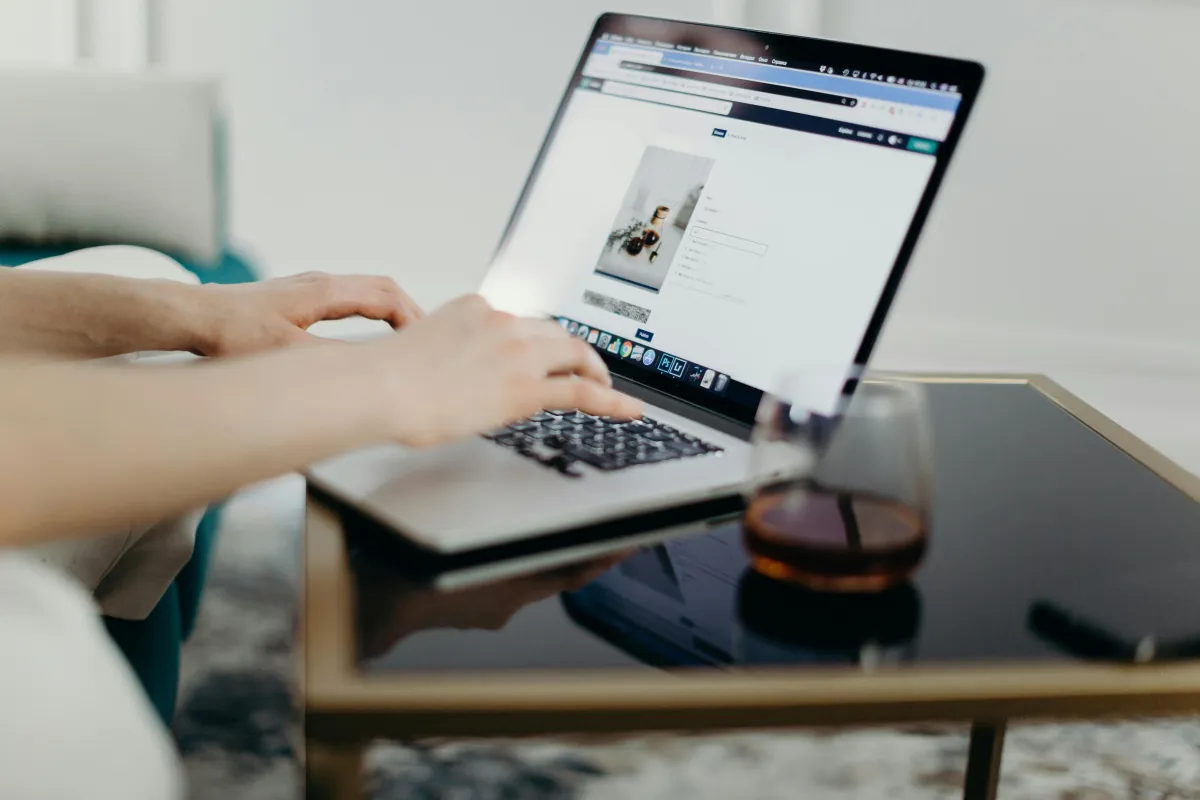
Connect Porkbun Domain to GoHighLevel: Easy Domain Transfer Guide
Yay! you’re ready to commit to having a website. You wanted your name or brand on the internet so you purchased a domain from Porkbun and want to connect it to your GoHighLevel (GHL) sub-account, you’re in the right place! Setting up your domain correctly ensures that your funnel, website, or agency site loads seamlessly. In this guide, let me do the honors and walk you through the step-by-step process to make this transition smooth and hassle-free.
Why Connect Your Porkbun Domain to GoHighLevel?
There are TONS of domain registration websites out there. Personally, I chose Porkbun (I’m not an affiliate, just a personal preference!). It’s affordable, user-friendly, and c’mon, they have a cute porky logo—I wouldn't even dare to miss!
Since I wanted to showcase my digital marketing services on a website and put my SEO skills to the test, getting the right domain was a no-brainer. But having a domain alone isn’t enough—I needed a platform to build and manage my site effectively.
That’s where GoHighLevel comes in. This powerful all-in-one marketing platform makes it easy to set up funnels, websites, and automation. Plus, using a custom domain instead of the default subdomain comes with big advantages:
Branding – A custom domain makes your business look more professional.
SEO Benefits – Custom domains improve search rankings.
Better User Experience – Users trust branded URLs more than generic ones.
Now, let’s get started!
Step 1: Log In to Your Porkbun Account
Go to Porkbun’s website and log in to your account.
Click on "Domains" from the dashboard to view your purchased domains.
Find the domain you want to connect to GoHighLevel and click on "Details" next to it.
Step 2: Open your DNS records section
Under your domain settings, look for the DNS (Domain Name System) records section.

Step 3: Add GoHighLevel’s Required DNS Records
Go to your GoHighLevel dashboard. To properly connect your Porkbun domain to GHL, you need to add A Record and CNAME settings. Here’s how:
In your GHL dashboard, go to the left side column and select "Settings" and find the "Domain" folder. Click the "+ Connect a domain"

2. Copy and paste the "Host" and "Required Value".

4. Go back to your Porkbun DNS records. Copy the "Host" and "Required Value". You need to add your "A-Address Record" and "CNAME". It will look like this:


5. Your records should be added to your DNS settings. To check, hover over the lower part of your Porkbun DNS Records, and the A and CNAME records should be reflected

Troubleshooting Tips for Connecting a Porkbun Domain to a GHL Subdomain
Domain Not Connecting? – Double-check your DNS records; it can take up to 24 hours to propagate.
SSL Not Working? – Clear your browser cache and try again after 30 minutes.
Still Facing Issues? – Contact Porkbun or GoHighLevel support for assistance.
Yay! That was pretty straightforward right? Connecting your Porkbun domain to GoHighLevel is a simple process when you follow the right steps. A custom domain gives your business a more professional look, boosts credibility, and enhances customer trust. Now that your domain is live, you’re all set to start building your website or funnels!
